Welcome Screen
Upon opening the app you will be presented with this screen.
Pressing the connect button will allow you to connect to a nearby Flex Timer. Once you have connected to a Flex Timer, opening the app will no longer direct you to this page and will instead direct you to the Timer Selection screen.
Alternatively, you can choose you use the app independently of a Flex Timer by pressing the “Use Without External Device” button.
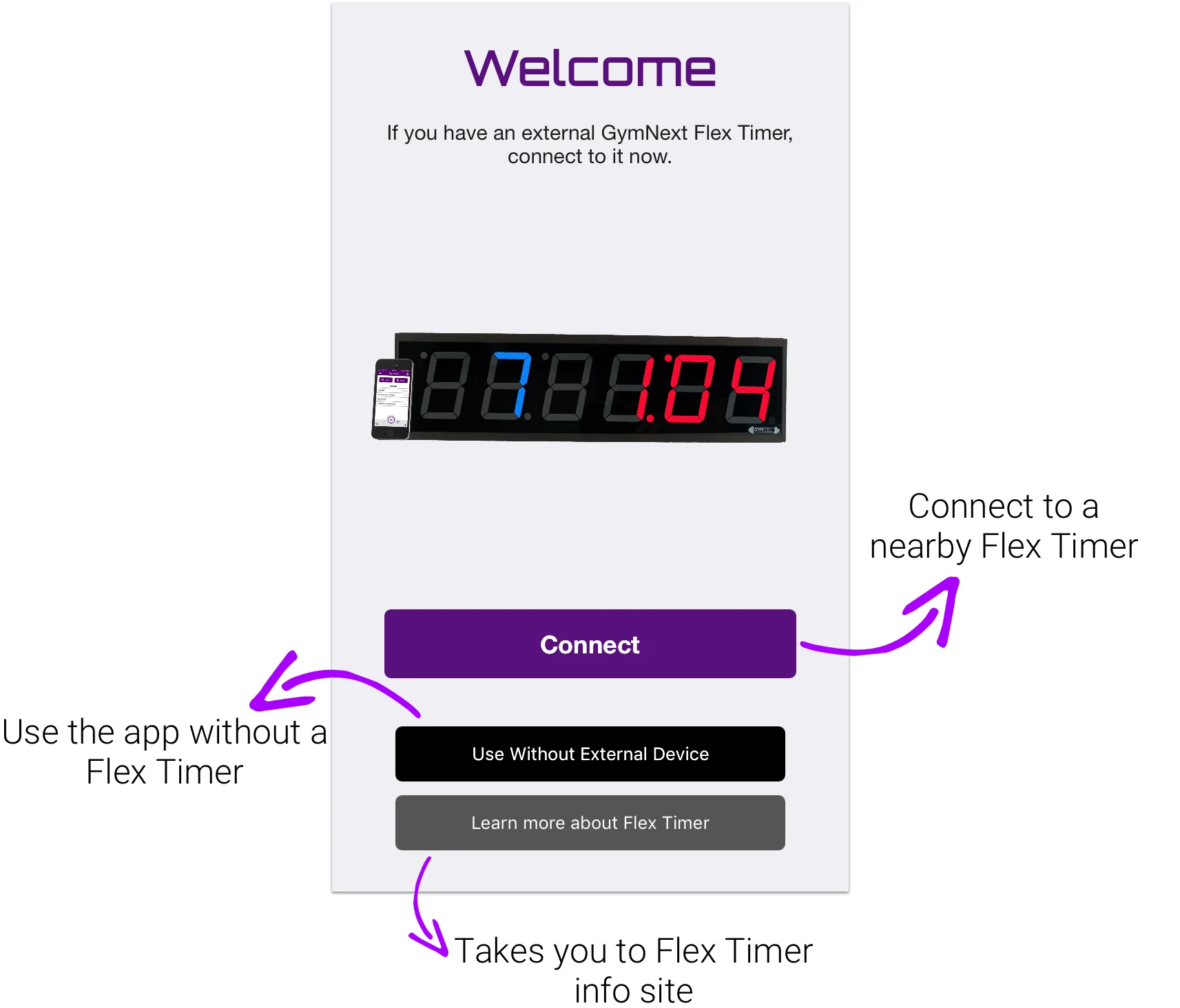
The Home Screen
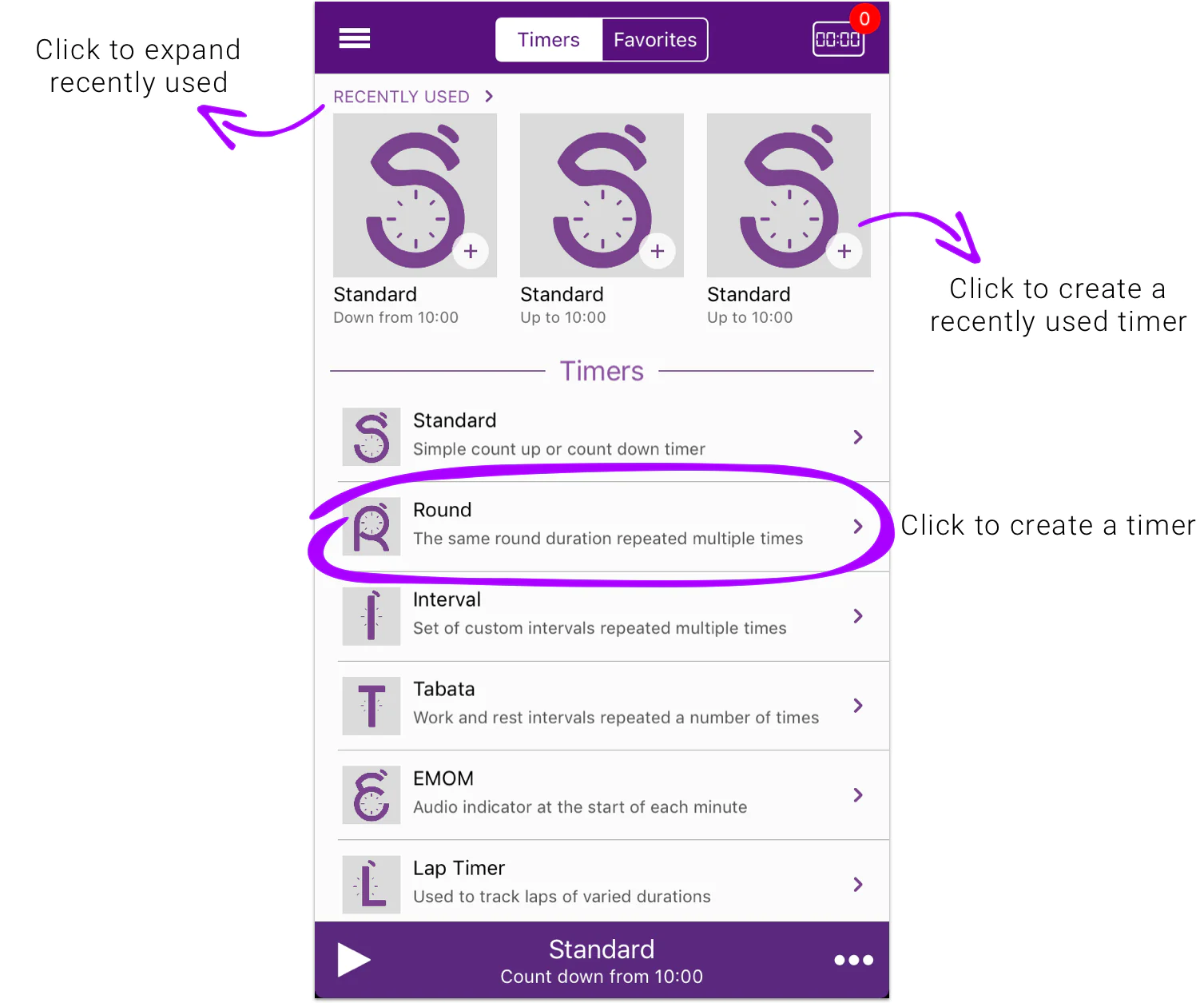
The Bars
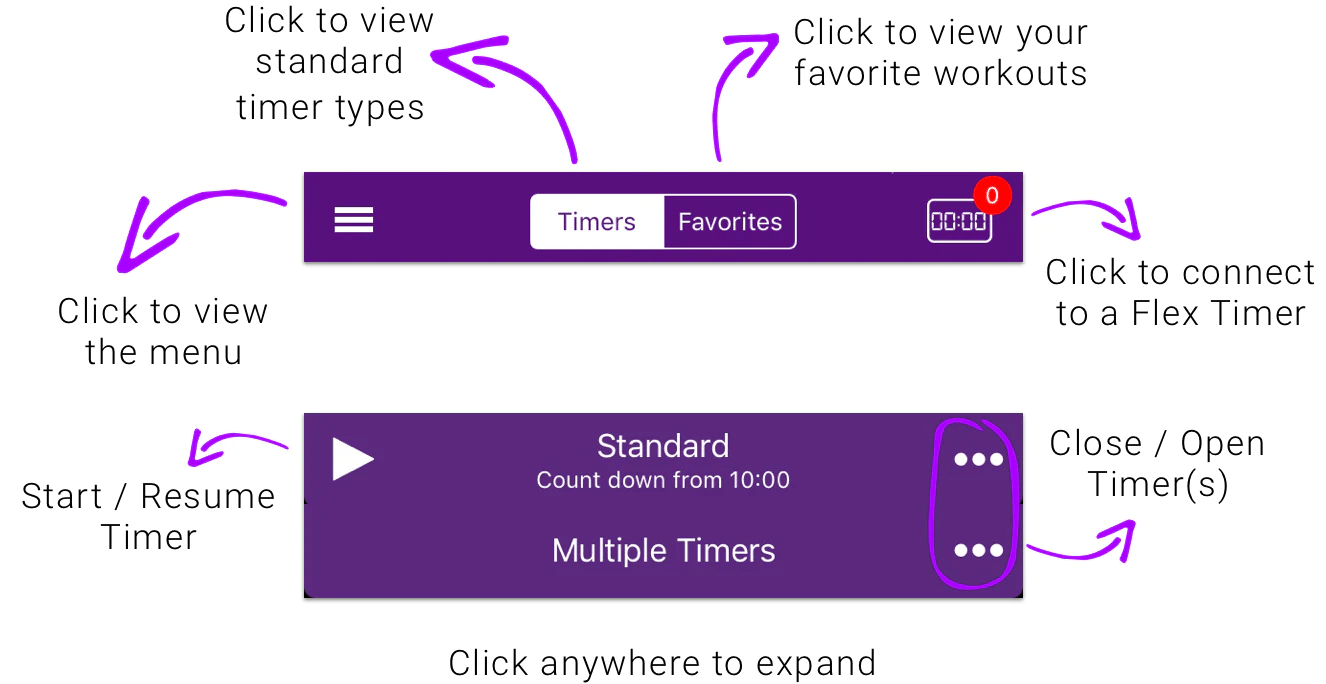
Timer Configuration
Once you have created a timer, you will be taken to the timer configuration screen. Here you can edit the timer and it’s settings.

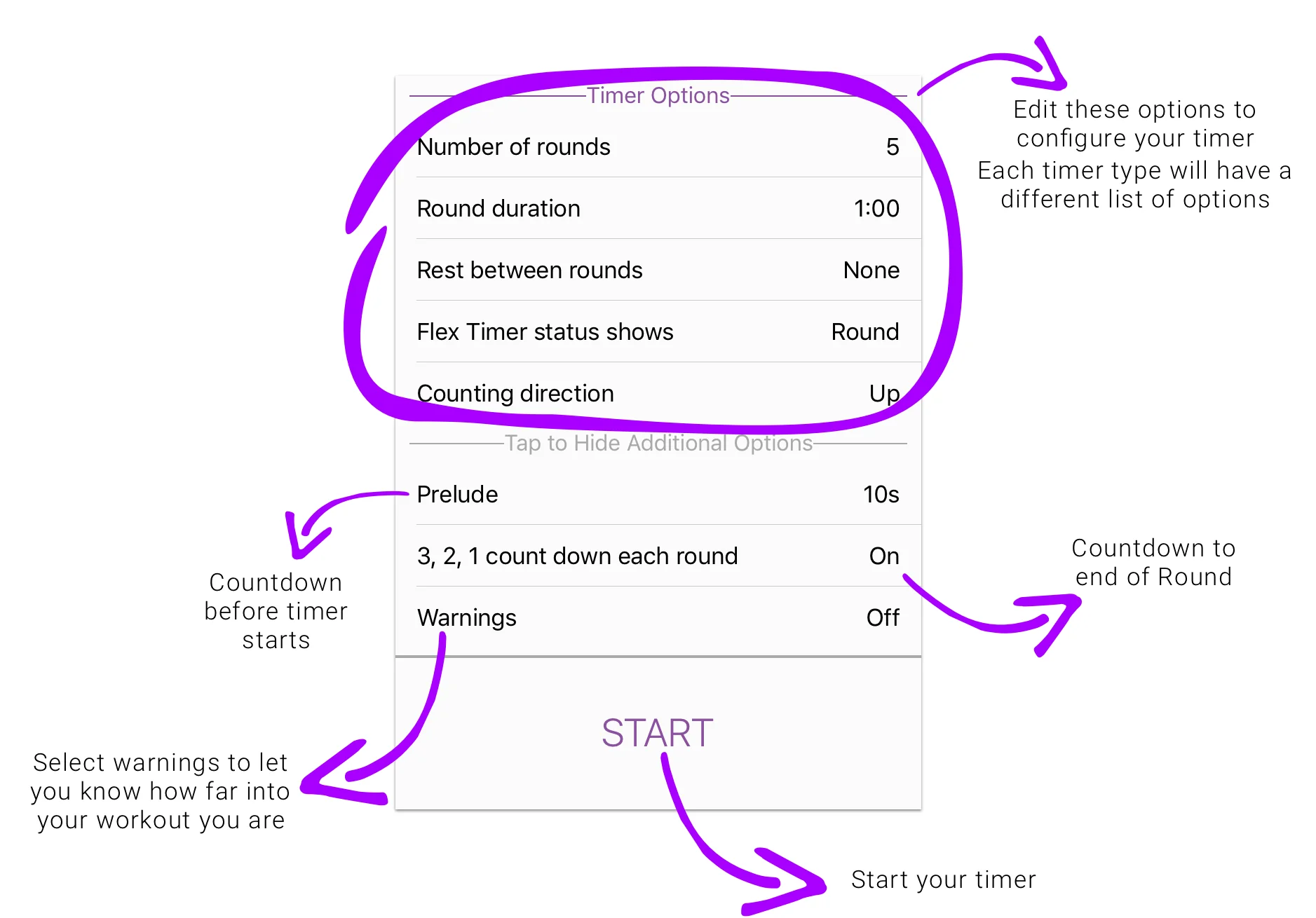
Side Menu
Clicking the menu button in the top left will open up the side menu
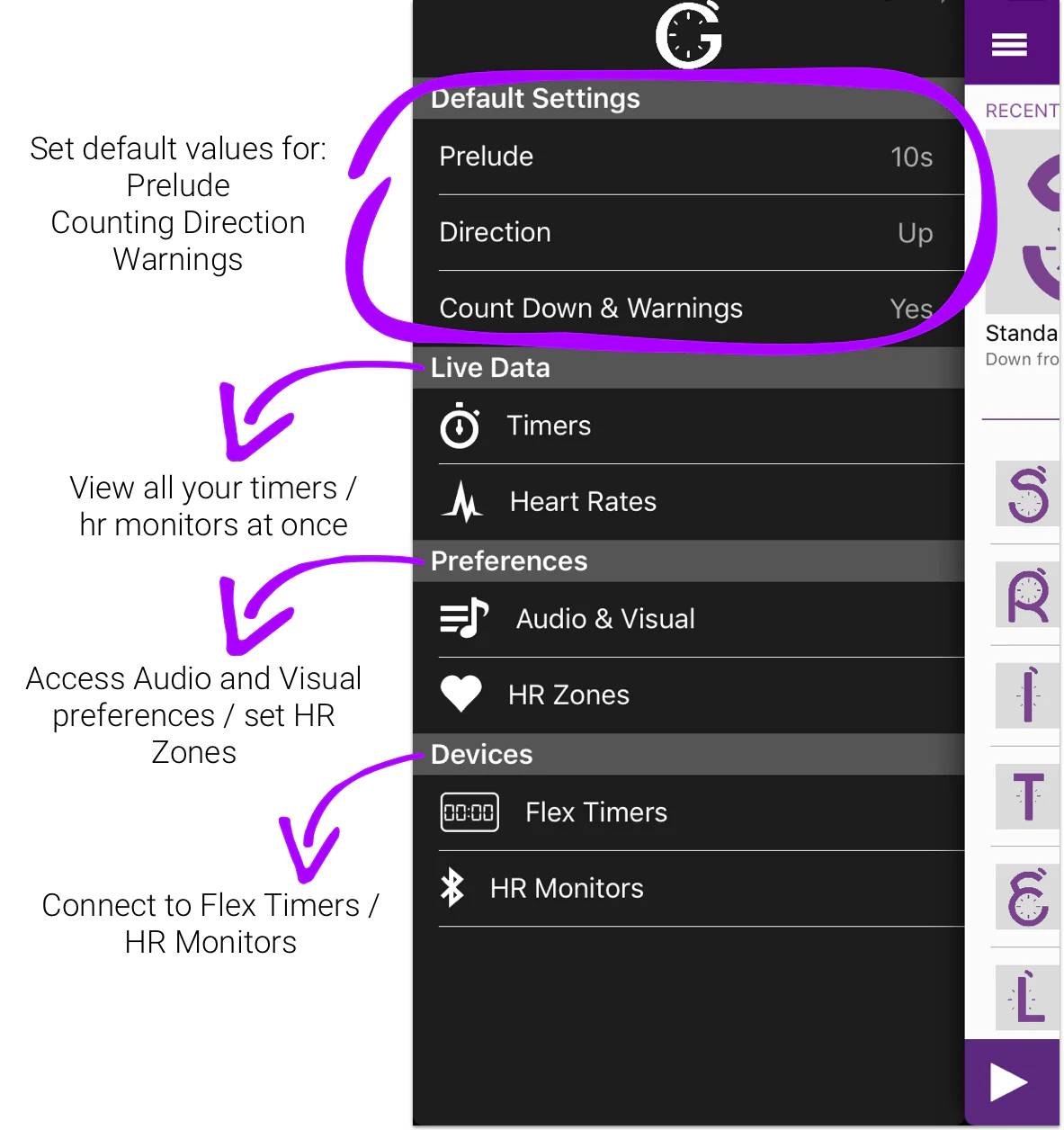
Multi-Timer Screen
Clicking the Timers Button will take you to this page, additionally clicking the bottom bar while multiple timers are running will open this page.

The button at the bottom of the screen will change depending on whether or not your timers are running.
- If all of your timers are paused, it will say “START ALL” - when pressed all of your timers will start.
- If one or more of your timers is running it will not be visible on the screen.
- If all of your timers are running then it will say “PAUSE ALL” - when pressed all of your timers will stop.
Multi-HR Screen
Clicking the Heart Rates Button will take you to this page, additionally clicking the heart rate section in a currently running timer will open this page.
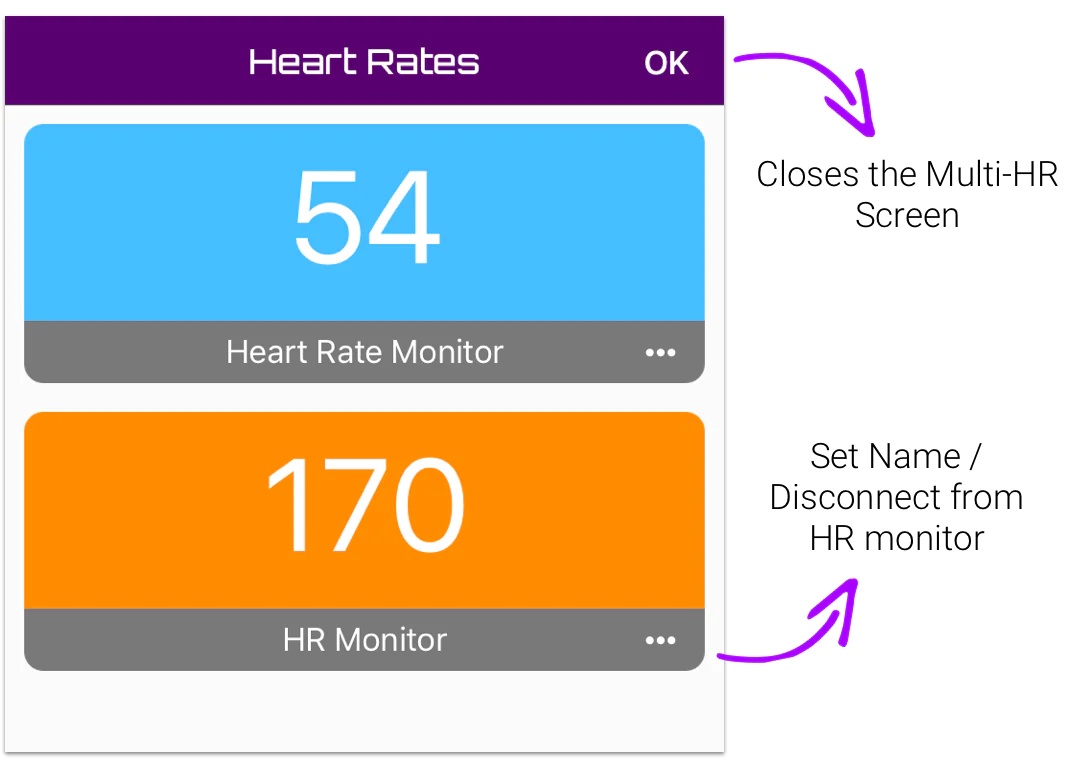
The color of the HR monitor corresponds to the HR zones set from the side menu.
- Below Zone 1: Blue
- In Zone 1: Yellow
- In Zone 2: Orange
- In Zone 3 And Above: Red
Running Timer Screen
Once you have started a timer you will be taken to this page.
This is where you control your timer.
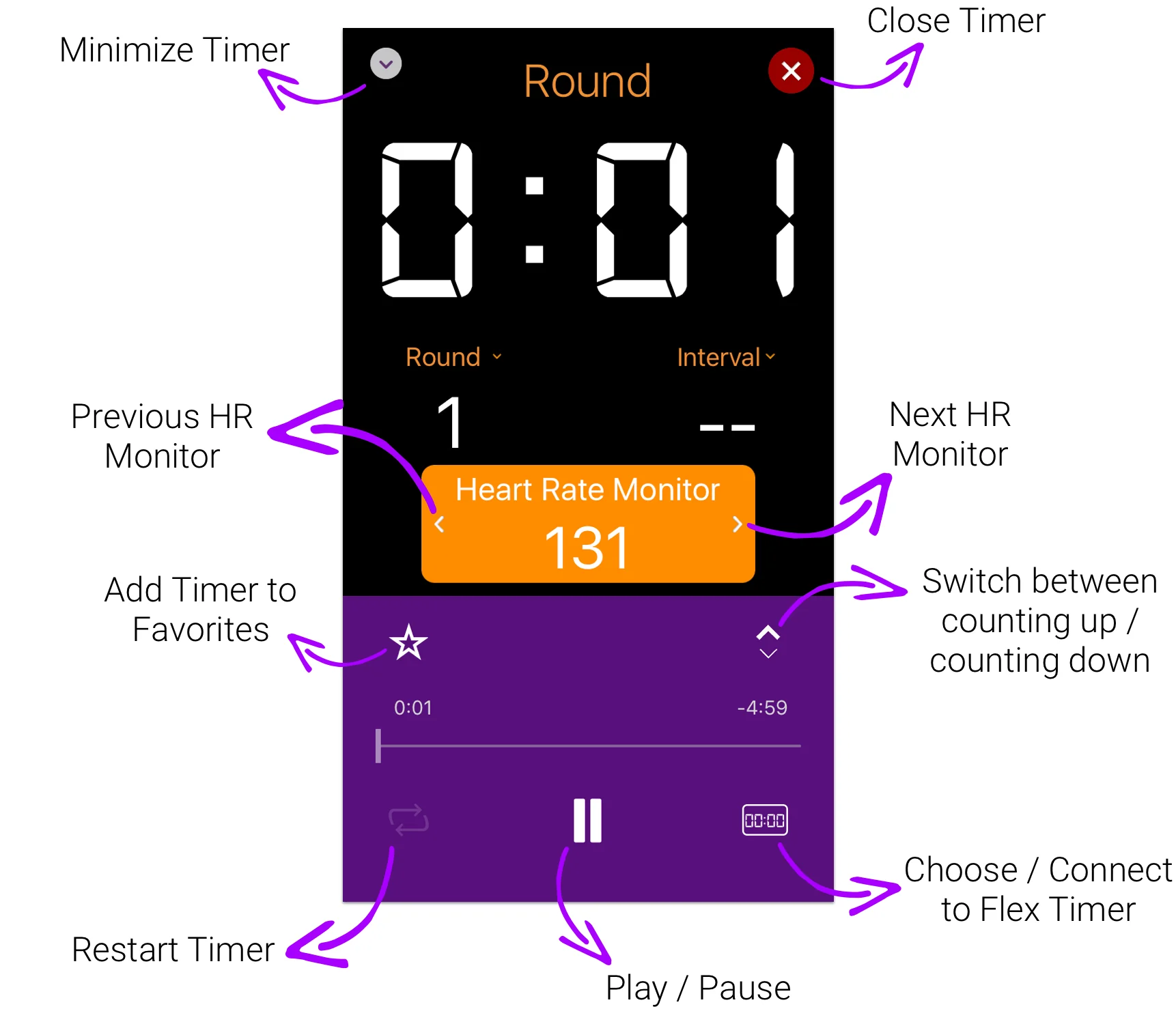
If you have multiple timers running you can view your other timers by hitting the minimize button and navigating to the Multi-timer screen.
By tapping anywhere in the heart rate monitor section you will be navigated to the Multi-HR screen so that you can view all connected HR monitors at once.
The HR section of the Running Timer Screen is only visible when you are connected to at least 1 HR monitor.
Audio & Visual Preferences
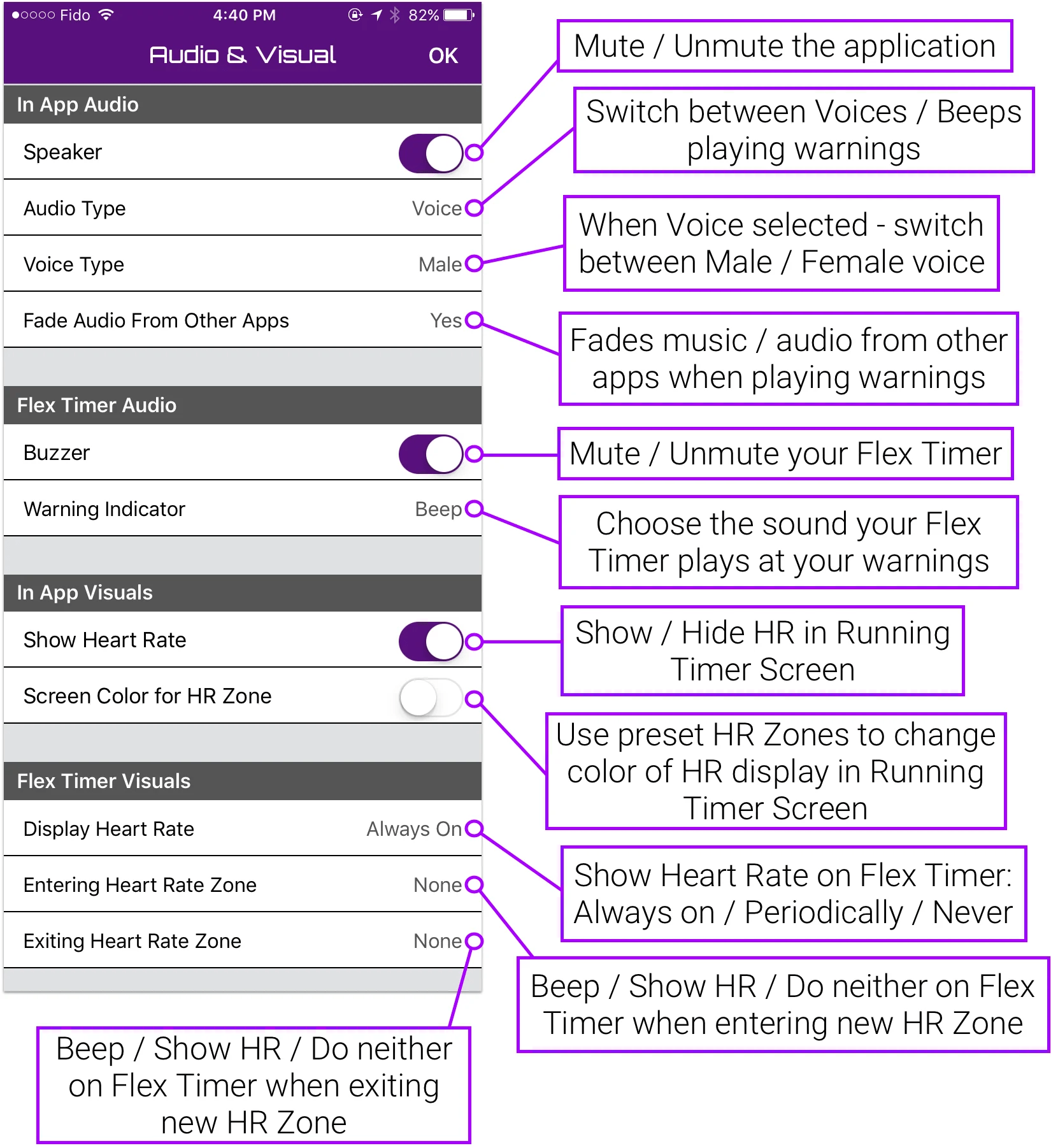
Device Discovery Screen
In order to connect to either a Flex Timer or Heart Rate monitor you must navigate to the device discovery screen.
To get to the Flex Timer Discovery Screen you must click the Flex Timer button found in the side menu, the running timer screen or the timer selection screen.
To get to the HR Monitor Discovery Screen you must click the HR monitors button in the side menu.
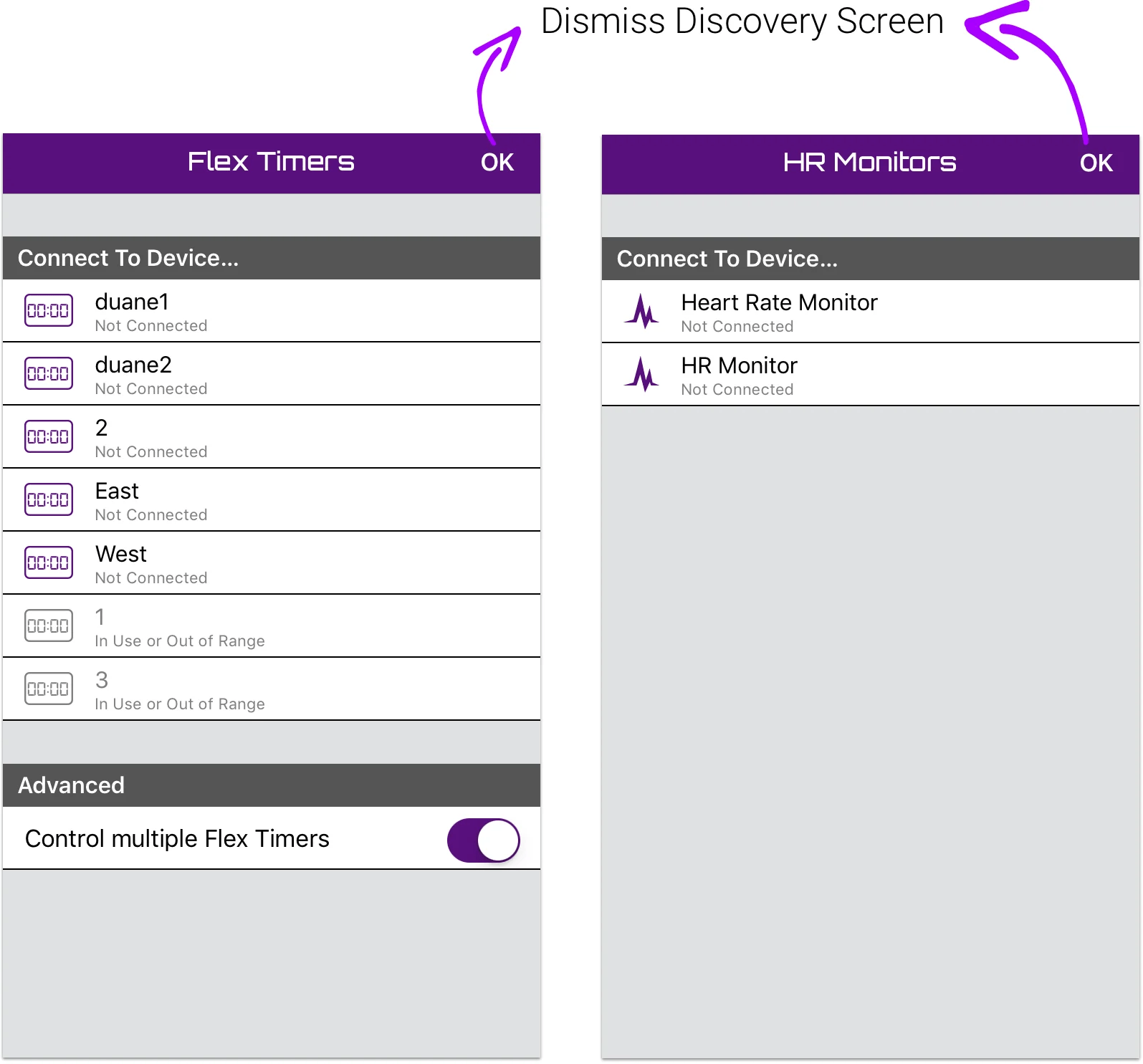
Once you are on the page, you can edit the settings for your devices by tapping on the device name and choosing the settings option. Additionaly you can connect / forget a timer by doing the same.
In order to connect to more than one Flex Timer at a time you must turn on the Control multiple Flex Timers option.
Assistance
Écran de Bienvenue
Lorsque vous ouvrez l'application, cet écran vous sera présenté.
En appuyant sur le bouton de connexion, vous pourrez vous connecter à une Flex Timer à proximité. Une fois connecté à une Flex Timer, l'ouverture de l'application ne vous dirigera plus vers cette page et vous dirigera vers l'écran de sélection du minuteur.
Sinon, vous pouvez choisir d'utiliser l'application indépendamment d'une Flex Timer en appuyant sur le bouton "Utiliser sans périphérique externe".
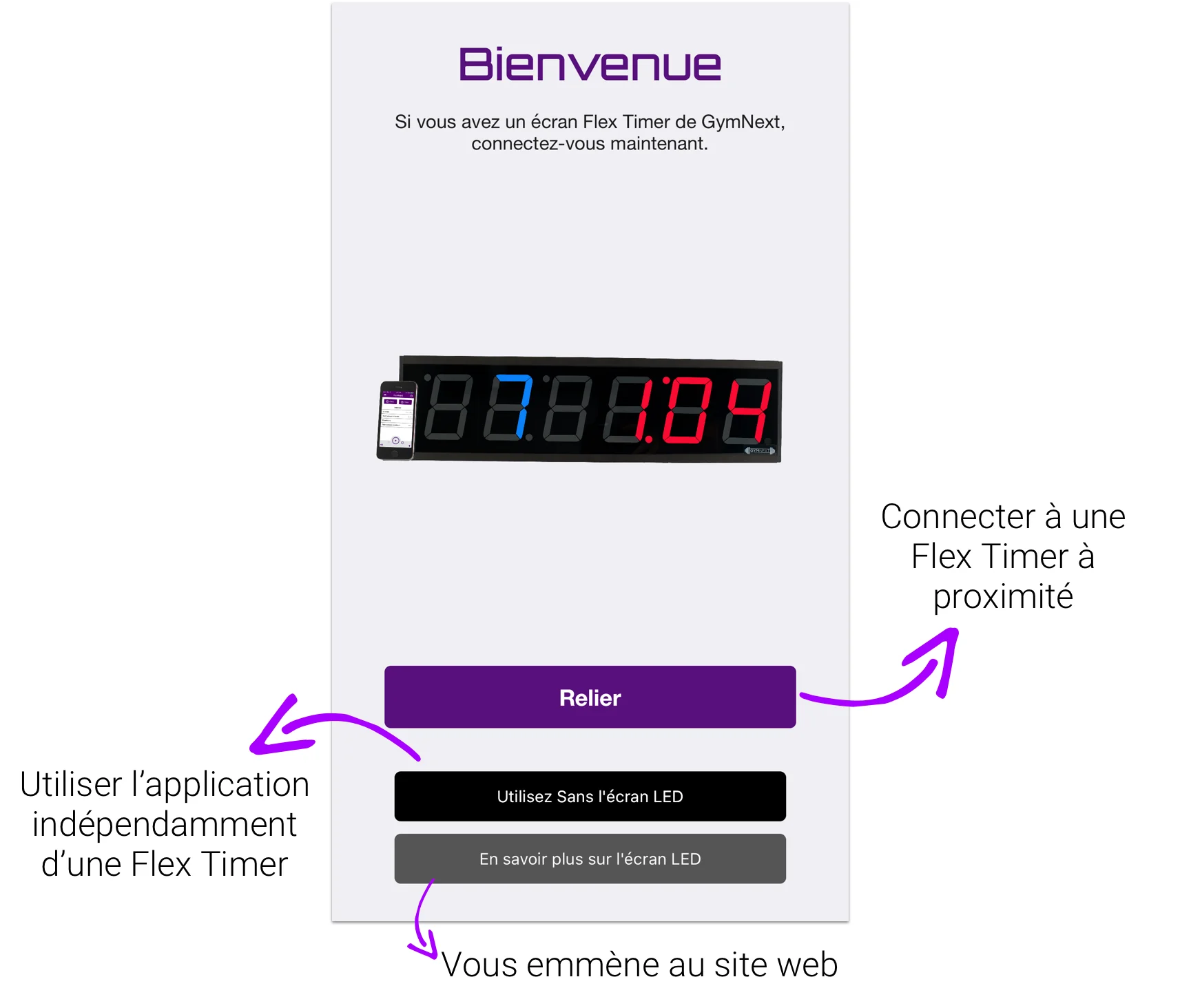
L'Écran d'Accueil
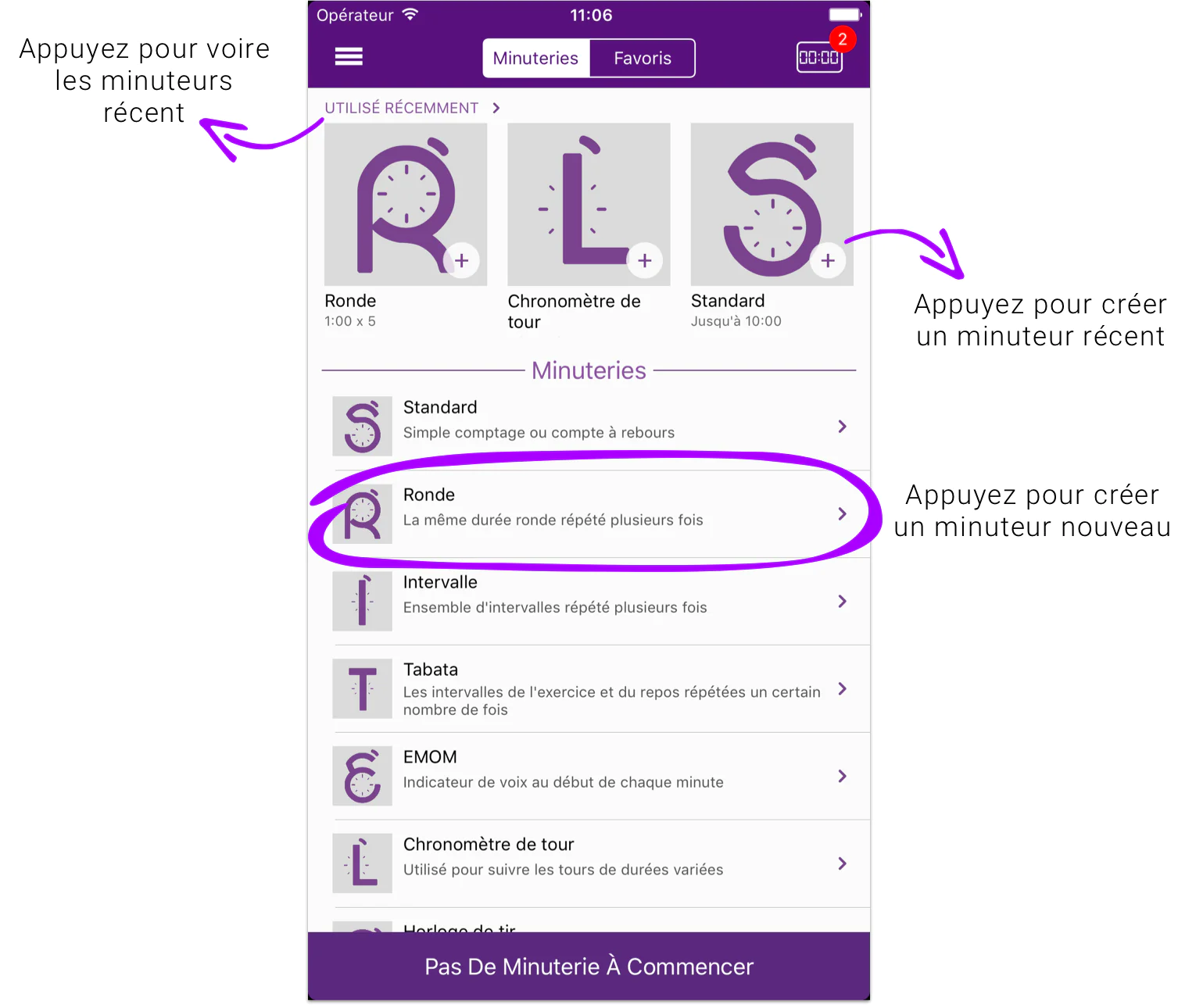
Les Barres d'Outils
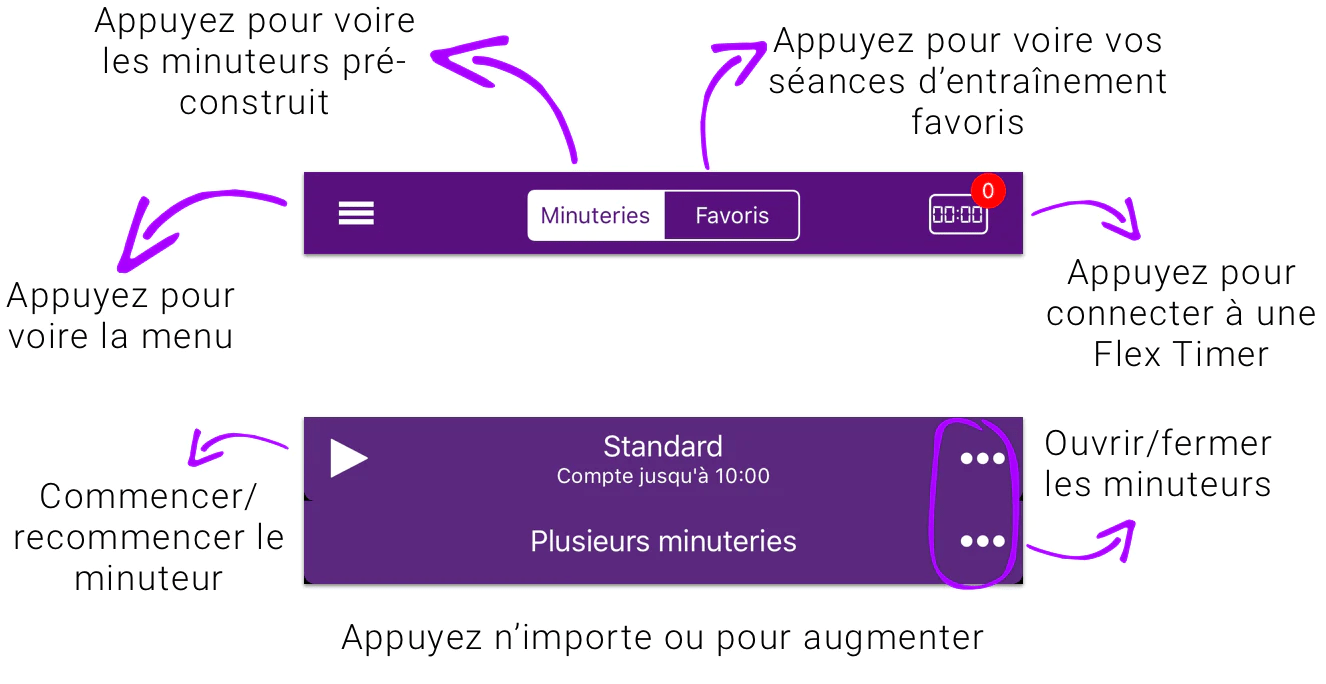
Configuration du Minuteur
Une fois que vous avez créé un minuteur, vous serez redirigé vers l'écran de configuration du minuteur. Ici, vous pouvez modifier le minuteur et ses paramètres.
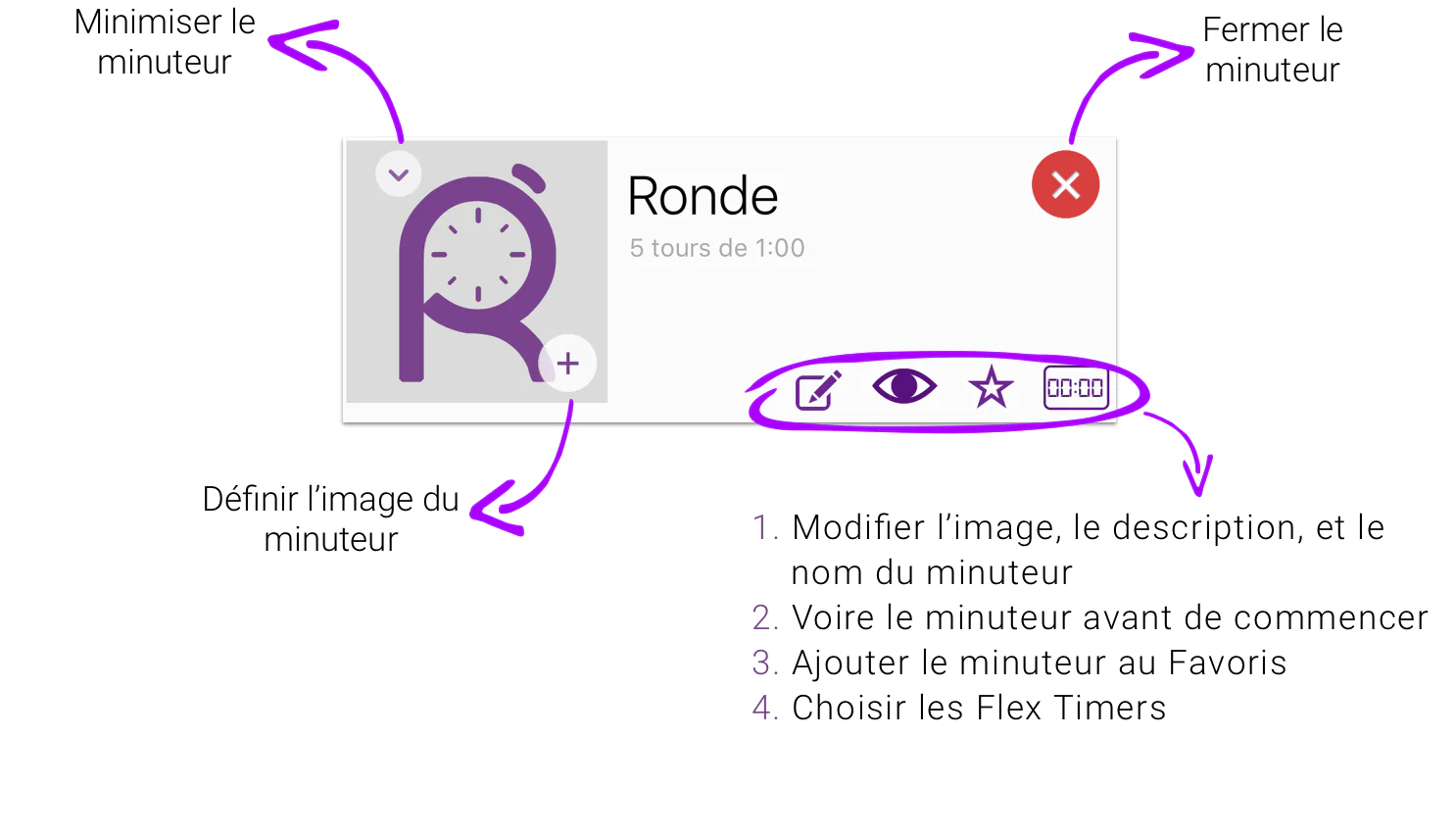
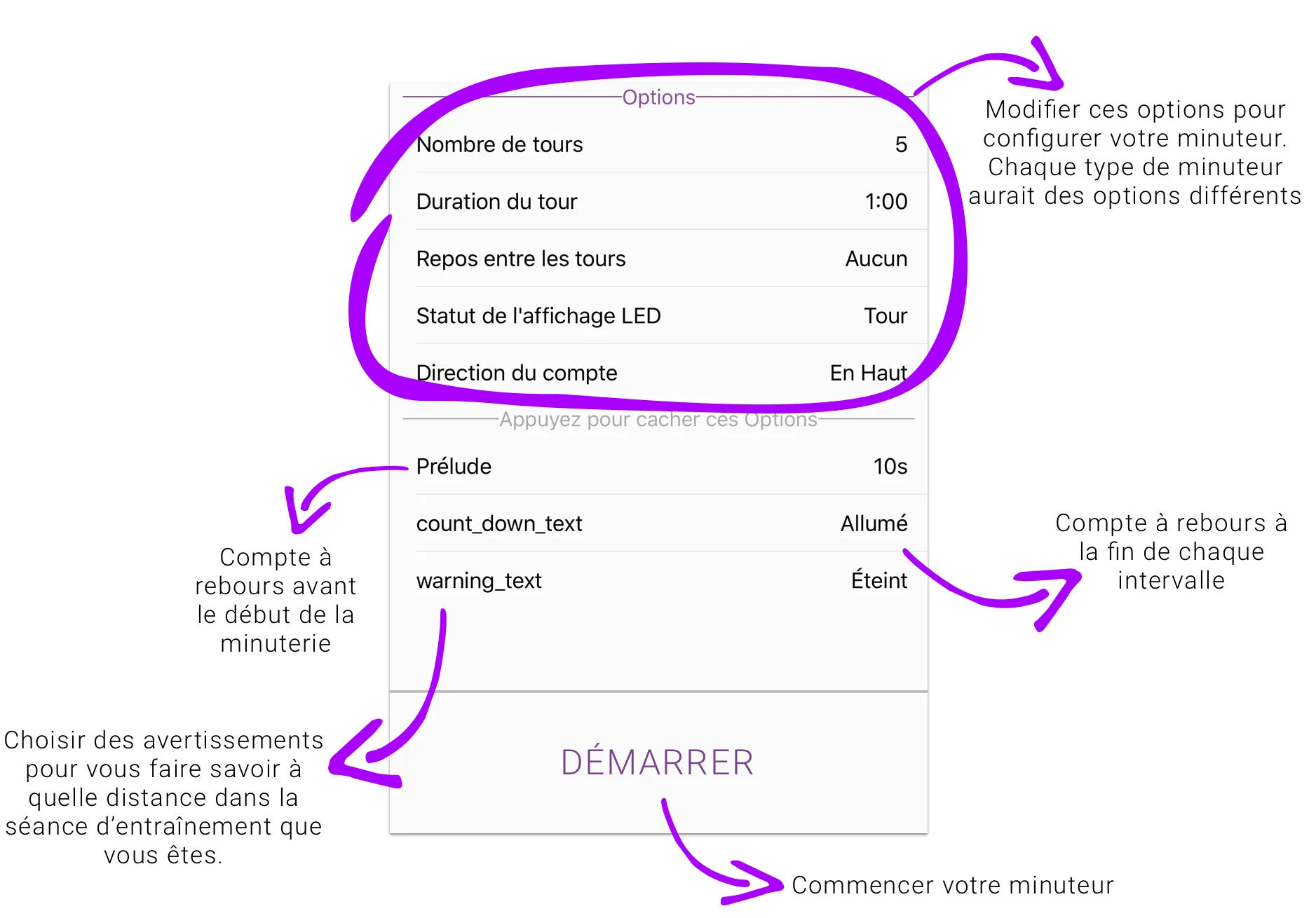
Menu Latéral
Appuyez sure le bouton de menu en haut à gauche pour ouvrir le menu latéral.
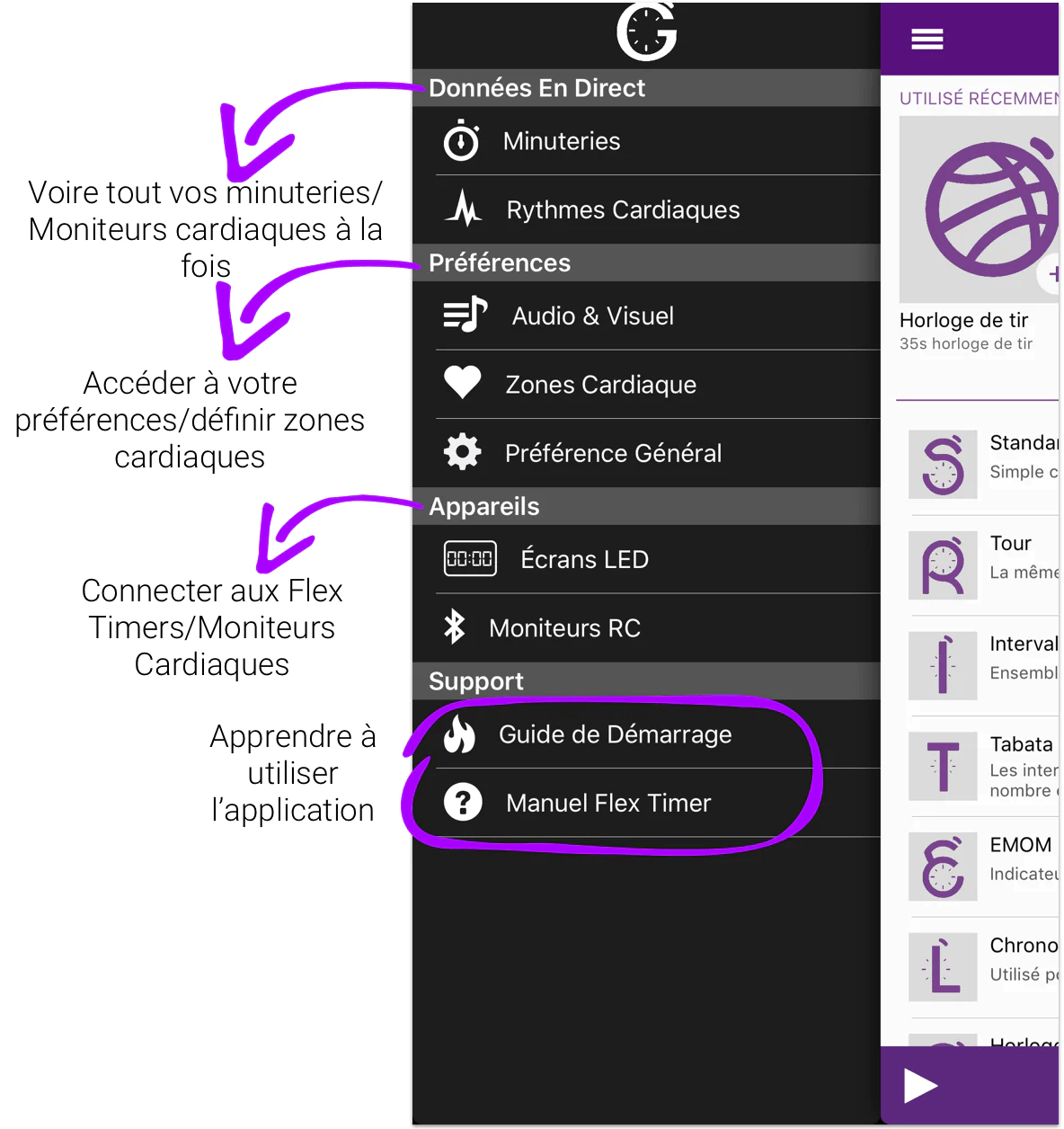
Écran de Minuteurs
En cliquant sur le bouton Minuteurs vous amènera à cette page. En cliquant sur la barre en bas de l'écran pendant que plusieurs minuteurs sont en cours d'exécution ouvrira cette page.
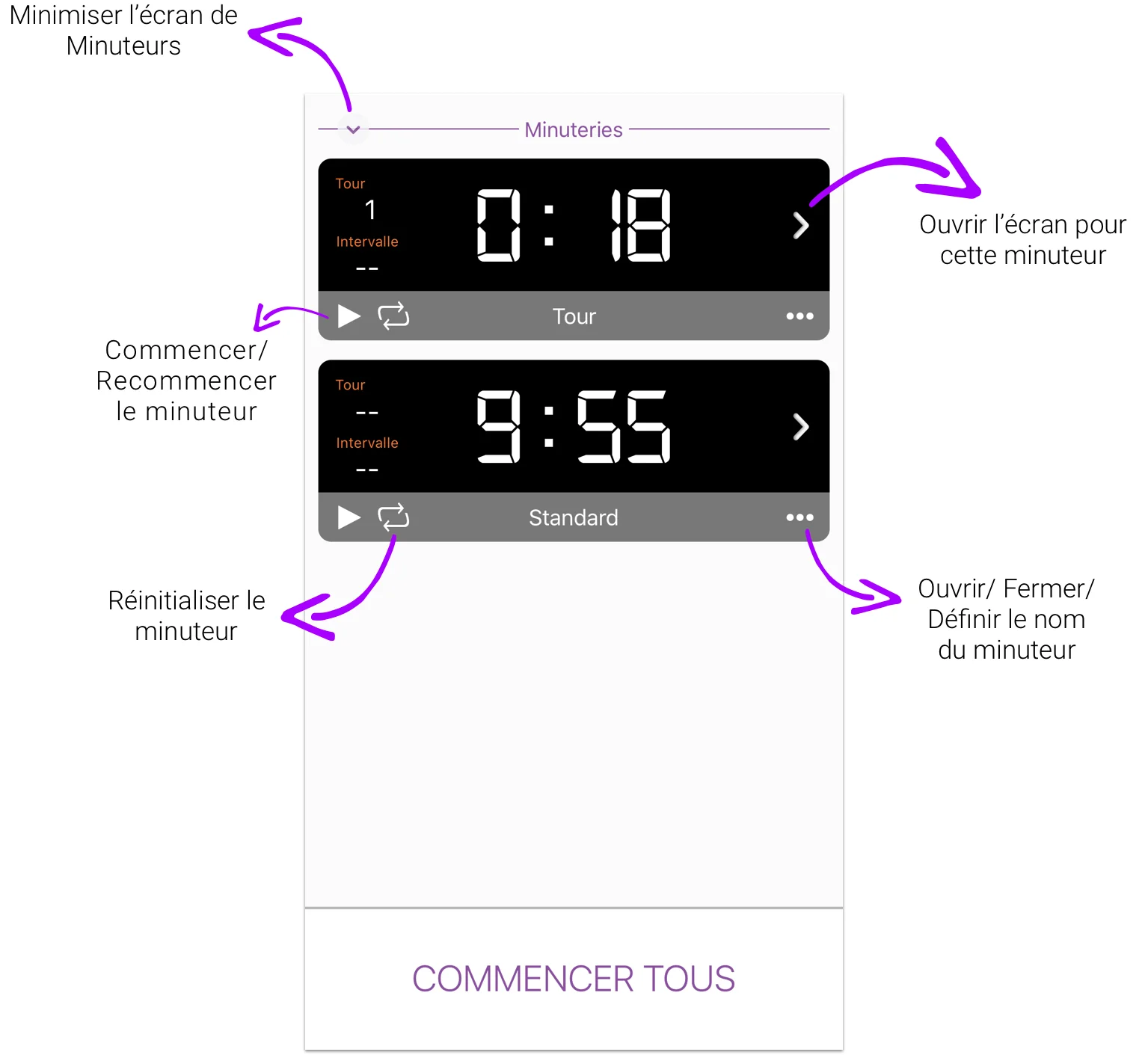
Le bouton en bas de l'écran changera selon que vos minuteries sont en trein de compter ou non.
- Si tous vos chronomètres sont en pause, il va dire "COMMENCER TOUT" - En appuyant, tous vos minuteries commencera.
- Si un ou plusieurs de vos minuteries sont en cours d'exécution il ne sera pas visible sur l'écran.
- Si tous vos chronomètres sont en cours d'exécution, alors il dira "PAUSER TOUT" - En appuyant, tous vos minuteries s'arrêtera.
Écran de Moniteurs Cardiaques
Cliquez sur le bouton Heart Rates pour accéder à cette page. En outre, en cliquant sur la section de fréquence cardiaque dans une minuterie en cours d'exécution ouvrira cette page.
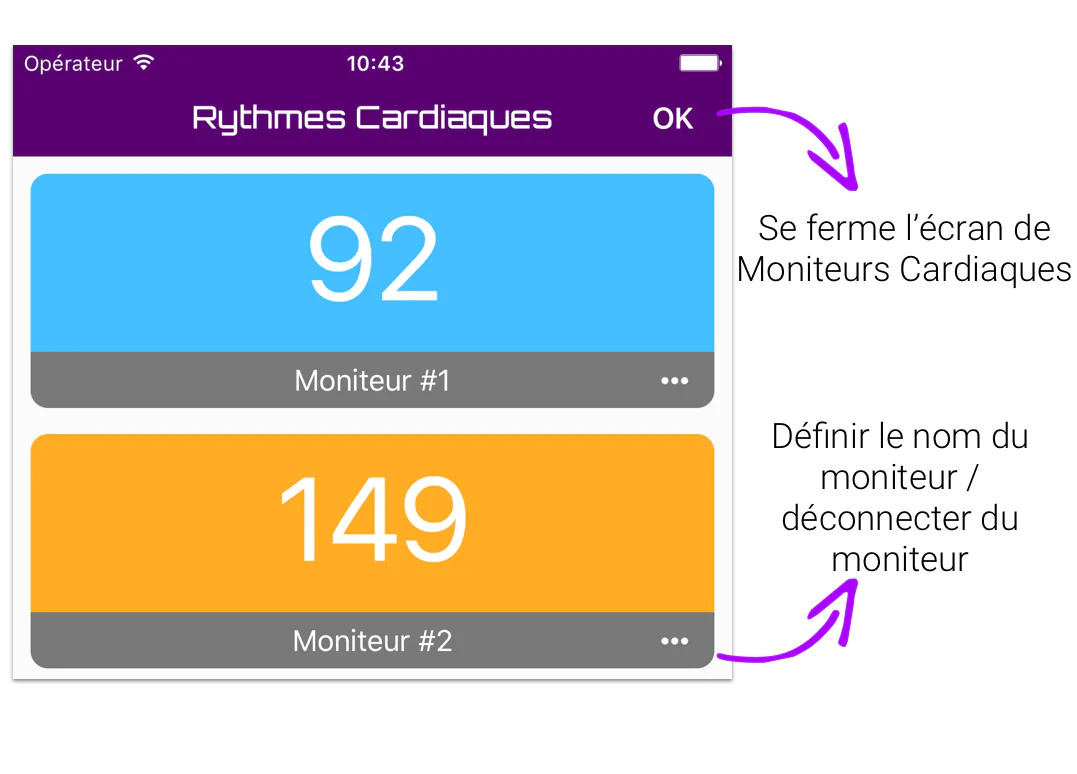
La couleur du moniteur correspond aux zones cardiaques définies dans le menu latéral.
- En dessous de la zone 1: Bleu
- Dans la Zone 1: Jaune
- Dans Zone 2: Orange
- Dans la zone 3 et ci-dessus: Rouge
Écran du Minuteur Courante
Une fois que vous avez démarré une minuteur, vous serez redirigé vers cette page.
C'est là que vous contrôlez votre minuteur.
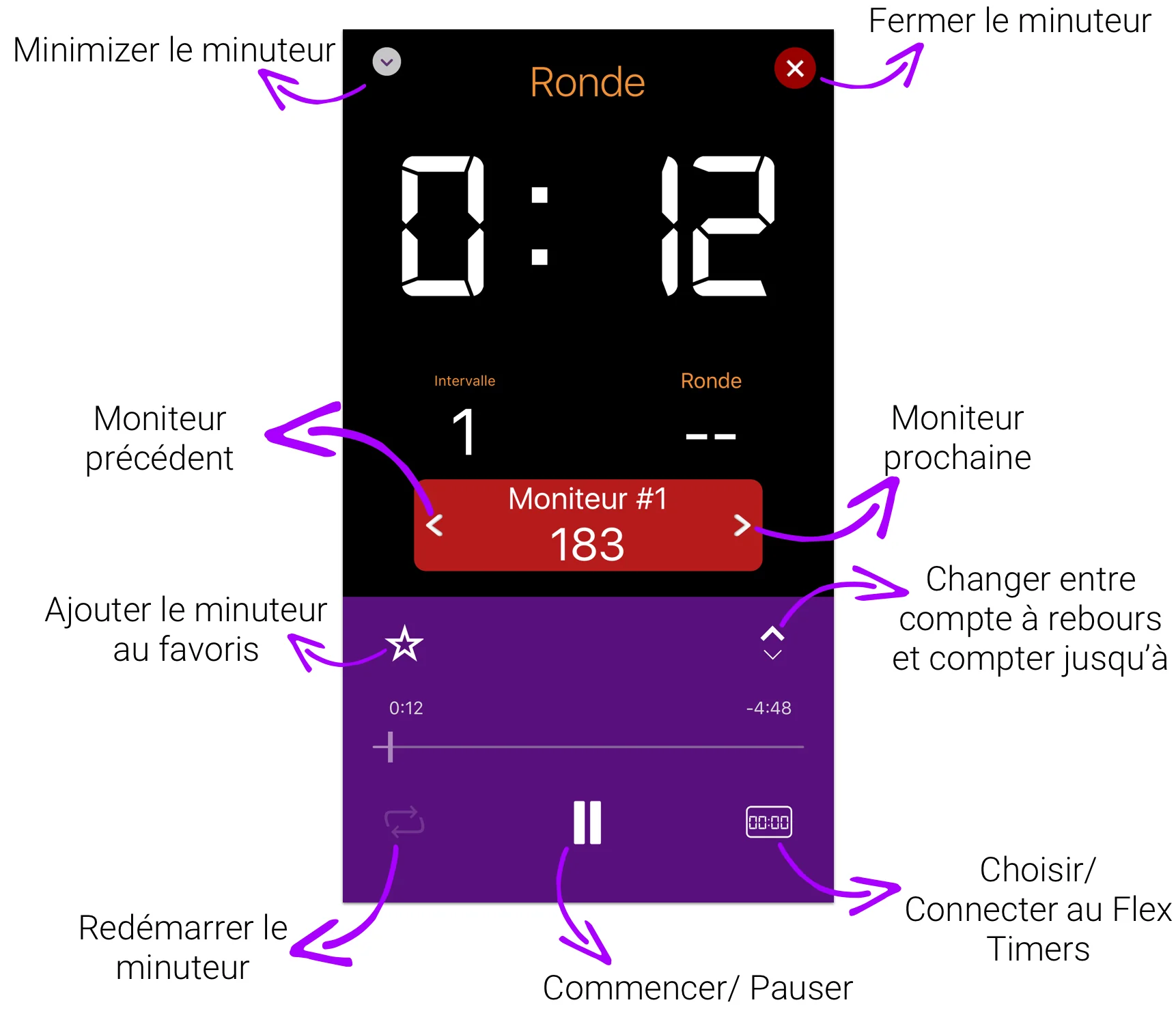
Si vous avez plusieurs minuteurs en marche, vous pouvez voire vos autres minuteurs en appuyant sur le bouton de minimisation et en naviguant jusqu'à l'écran Multi-Minuteur.
En tapotant n'importe où dans la section du moniteur de fréquence cardiaque, vous serez dirigé vers l'écran de moniteurs cardiaques afin que vous puissiez voire tous les moniteurs connectés à la fois.
La section cardiaque de l'écran Minuteur courant n'est visible que lorsque vous êtes connecté à au moins 1 moniteur.
Préférences Audio/Visuel
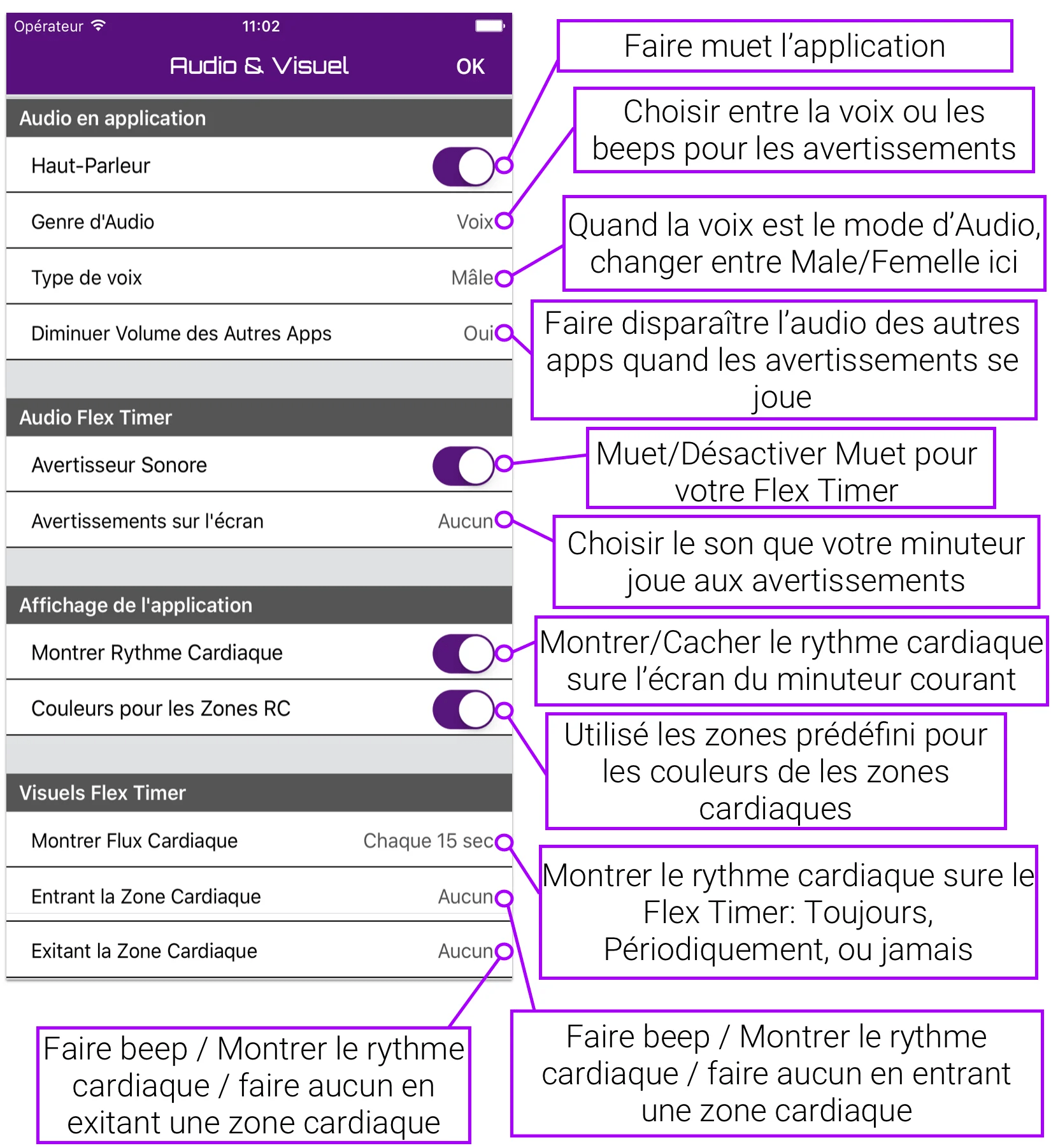
L'Écran Pour découvrir les Appareils
Pour vous connecter à un moniteur Flex Timer ou a une moniteur FC, vous devez naviguer jusqu'à l'écran de découverte aux appareils.
Pour accéder à l'écran de découverte de le Flex Timer, vous devez cliquer sur le bouton Flex Timer situé dans le menu latéral, dans l'écran de la minuteur courant ou dance l'écran de sélection de la minuteur.
Pour accéder à l'écran de découverte du moniteur FC, vous devez cliquer sur le bouton des moniteurs FC dans le menu latéral.
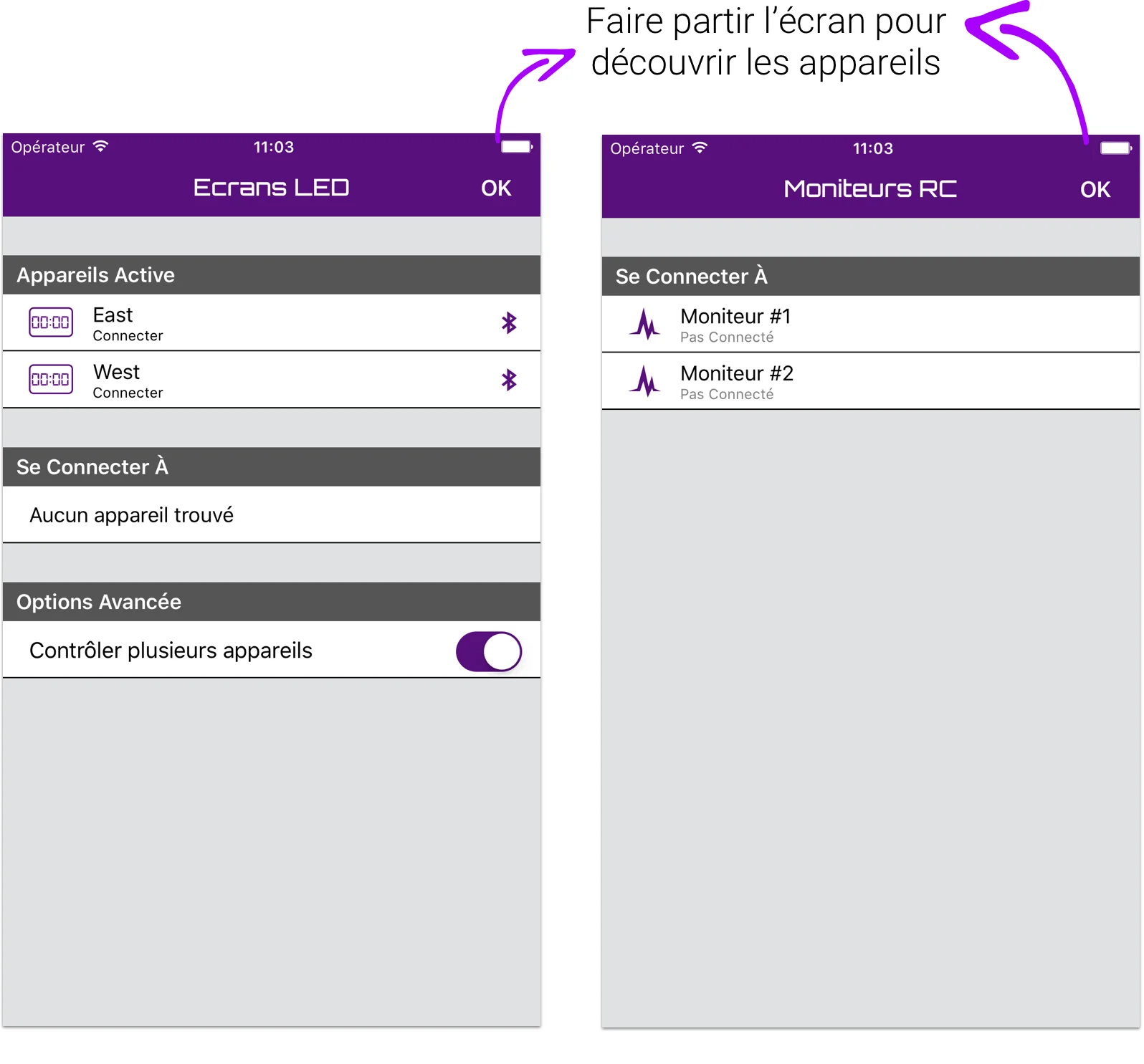
Une fois sur la page, vous pouvez modifier les paramètres de vos périphériques en tapant sur le nom du périphérique et en choisissant l'option Paramètres. Additionnellement, vous pouvez connecter / oublier une minuteur en faisant la même chose.
Pour vous connecter à plus d'une Flex Timer à la fois, vous devez activer l'option "Contrôlez plusieurs minuteurs en même temps."
- Choosing a selection results in a full page refresh.
- Opens in a new window.
